Using the Calendar tool
In addition to the toolbar filtering options, the Malicious, Live Search, and Events pages include the Calendar tool. The tool enables you to display results based on a date range you select. The Reports page includes the Calendar tool as well and it allows you to generate a report whose data is based on a specific time frame.
NOTE The steps for using the tool are the same on each page.
Perform the following steps to filter results using the Calendar tool:
- To the right of the page toolbar, click the Calendar tool.

- Select a specific date range by performing one of the following:
- Click a predefined time frame from the options on the left. Go to step 3.
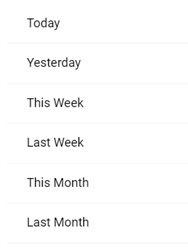
- Select a start and end date.
- If necessary, use the calendar navigation functionality to display the applicable month. If you previously filtered threat results using the calendar within this session, those previous selections are still displayed.

- To select a start date, click a date on the calendar .
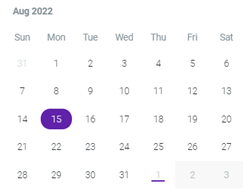
- By default, the end date is the same as the start date you selected. To select a different end date, click a date on the calendar. The date range is selected. Go to step 3.
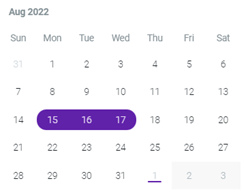
- If necessary, use the calendar navigation functionality to display the applicable month. If you previously filtered threat results using the calendar within this session, those previous selections are still displayed.
-
To enter a specific time frame (if desired), in the From - To section, click an hour and/or minute digit and enter a new digit.
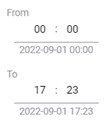
-
Click
 . The page displays only the records whose scan dates occurred within the range you selected. This example shows the results on the Malicious page.
. The page displays only the records whose scan dates occurred within the range you selected. This example shows the results on the Malicious page.
NOTE On the Reports page, the results are displayed in the report's format.



